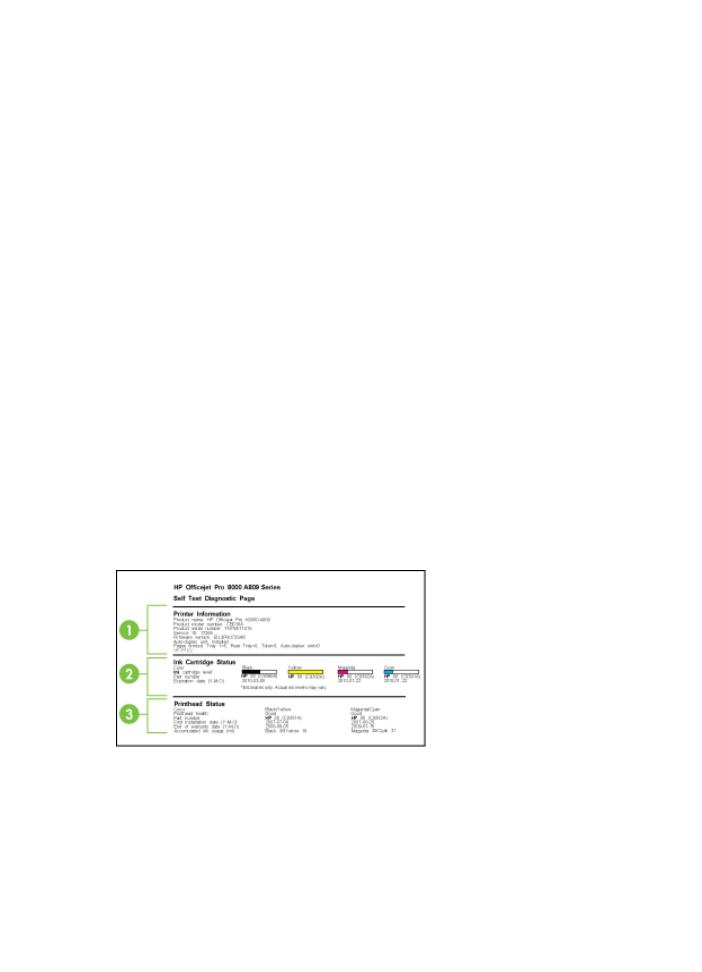
Understand the self-test report
Use the self-test report to view current device information and ink cartridge status.
Also use the self-test report to help you troubleshoot problems with the device.
The self-test report also contains a log of recent events.
If you need to call HP, it is often useful to print the self-test report before calling.
Chapter 10
124
Configure and manage
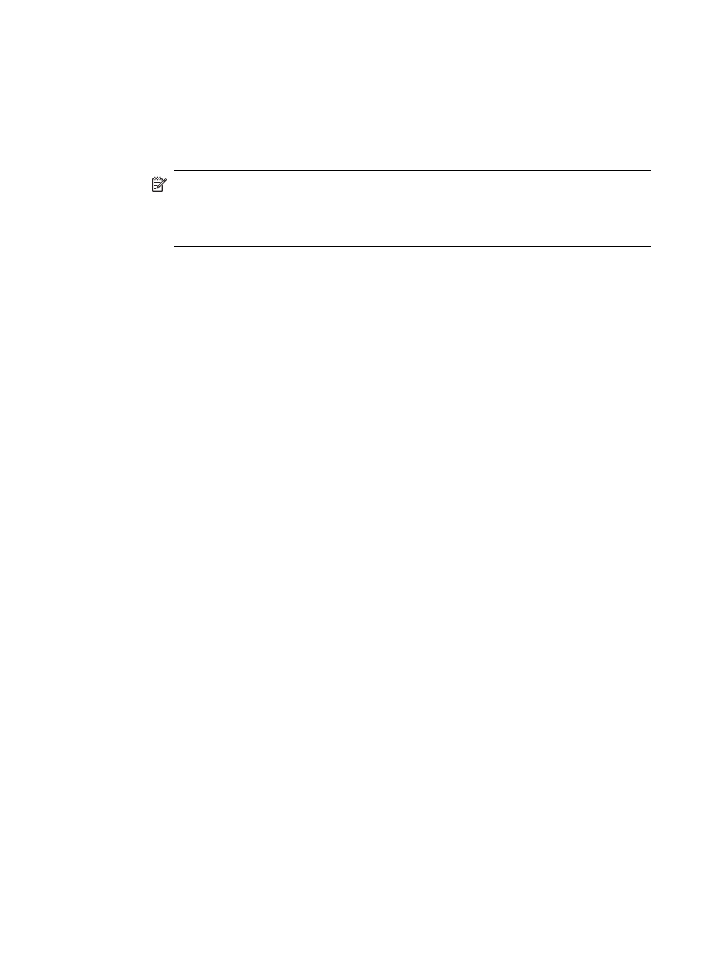
1. Printer Information: Shows device information (such as the product name, model
number, serial number, and firmware version number), the accessories that are
installed (such as the duplexer), and the number of pages printed from the trays
and accessories.
2. Ink Cartridge Status: Shows the estimated ink levels (represented in graphical
form as gauges) and the part numbers and expiration dates of the ink cartridges.
NOTE: Ink level warnings and indicators provide estimates for planning
purposes only. When you receive a low-ink warning message, consider having
a replacement cartridge available to avoid possible printing delays. You do not
need to replace cartridges until prompted to do so.
3. Printhead Status: Shows the status of the printhead health and the part numbers,
first-installation dates, and end-of-warranty dates of the printheads, as well as the
accumulated ink usage. The status options for the printhead are: good, fair, and
replace. If the status is “fair,” then the print quality must be monitored, but the
printhead does not need to replaced. If the status is “replace,” then the printhead
must be replaced.
To print the Self-Test Report
•
Device control panel: Press Setup, select Print Report, select Self-Test Report,
and then press OK.
•
Toolbox (Windows): Click the Services tab, and then click Print a Test Page.
•
HP Printer Utility (Mac OS X): Click Device Information from the Information
and Support panel, and then click Print Configuration Page.