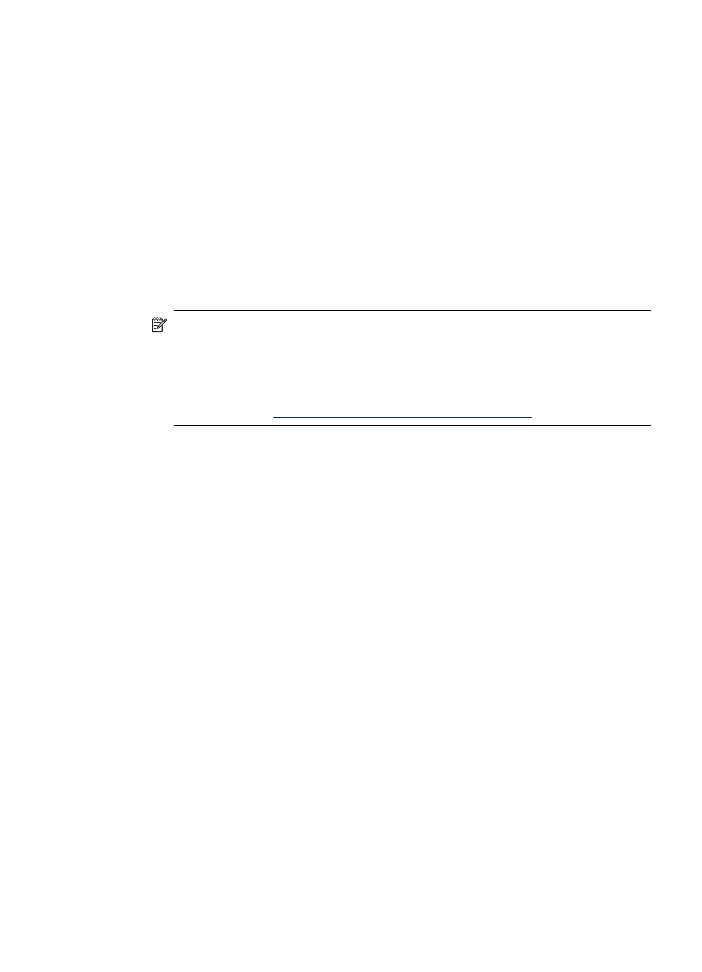
Configure your firewall to work with HP devices
A personal firewall, which is security software running on your computer, can block
network communication between your HP device and your computer.
The firewall might be preventing communication, if you encounter these problems:
•
Printer not found when installing HP software
•
Unable to print, print job stuck in queue or printer goes offline
•
Scan communication errors or scanner busy messages
•
Unable to see printer status on your computer
The firewall might be preventing your HP device from notifying computers on your
network where it can be found. If the HP software cannot find the HP device during
installation (and you know the HP device is on the network), or you have already
successfully installed HP software and experience problems, try the following:
1. If you are using a computer running Windows, in the firewall configuration utility,
look for an option to trust computers on the local subnet (sometimes called the
“scope“ or “zone“). By trusting all computers on the local subnet, computers and
devices in your home can communicate with each other while still being protected
from the Internet. This is the easiest approach to use.
2. If you do not have the option to trust computers on the local subnet, add incoming
UDP port 427 to your firewall’s list of allowed ports.
Set up the device for wireless communication (some models only)
165
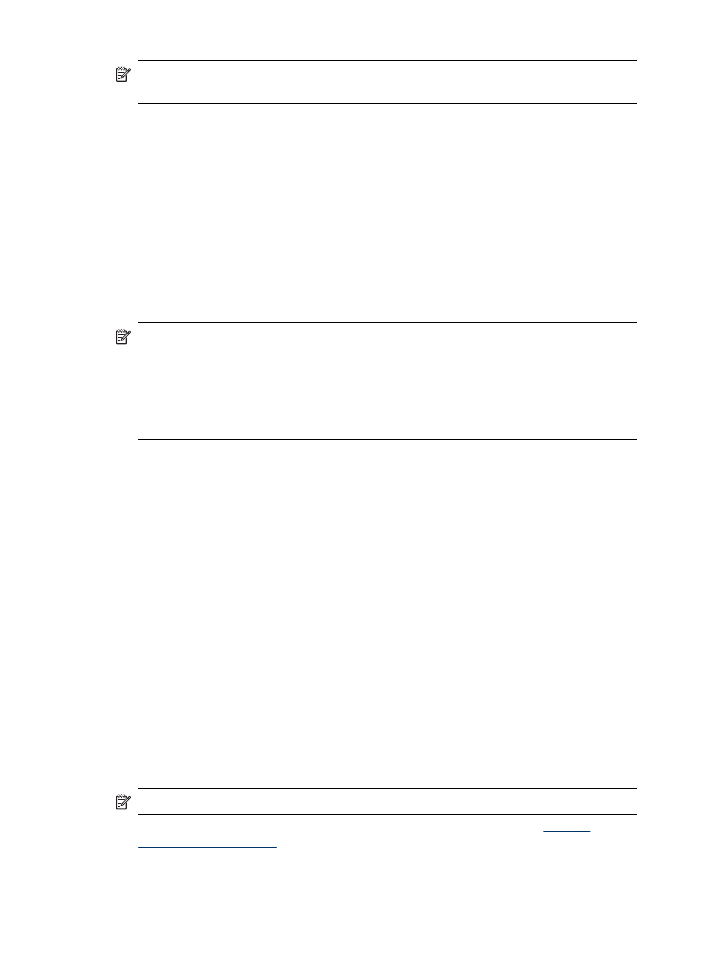
NOTE: Not all firewalls require you to differentiate between incoming and
outgoing ports, but some do.
Another common problem is that HP software is not trusted by your firewall to access
the network. This can happen if you answered “block“ to any firewall dialog boxes that
appeared when you installed the HP software.
If this occurs, and if you are using a computer running Windows, check that the
following programs are in your firewall’s list of trusted applications; add any that are
missing.
•
hpqkygrp.exe, located in C:\program files\HP\digital imaging\bin
•
hpqscnvw.exe, located in C:\program files\HP\digital imaging\bin
•
hpqste08.exe, located in C:\program files\HP\digital imaging\bin
•
hpqtra08.exe, located in C:\program files\HP\digital imaging\bin
•
hpqthb08.exe, located in C:\program files\HP\digital imaging\bin
NOTE: Refer to your firewall documentation on how to configure the firewall port
settings and how to add HP files to the “trusted“ list.
NOTE: Some firewalls continue to cause interference even after you disable
them. If you continue to have problems after configuring the firewall as described
above and if you are using a computer running Windows, you might need to
uninstall the firewall software in order to use the HP device over the network.