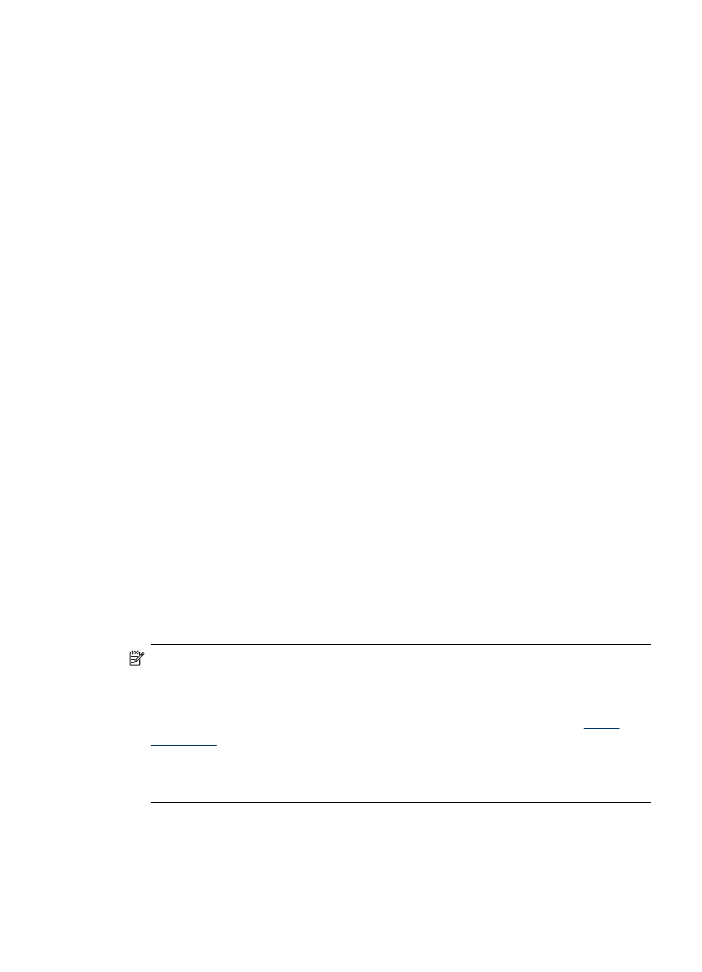
Connecting the device with Bluetooth on Windows
You must have Windows XP and either the Microsoft Bluetooth Protocol Stack or the
Widcomm/Broadcom Bluetooth Protocol Stack installed in order to connect the device.
It is possible to have both the Microsoft Stack and the Widcomm/Broadcom Stack on
your computer. However, you can use only one of them to connect the device.
•
Microsoft stack: If you have Windows XP with Service Pack 2 installed on your
computer, then your computer has the Microsoft Bluetooth Protocol Stack. The
Microsoft stack allows you to install an external Bluetooth adapter automatically. If
your Bluetooth adapter supports the Microsoft stack but it does not install
automatically, then you do not have the Microsoft stack on your computer. Check
the documentation that came with the Bluetooth adapter to see if it supports the
Microsoft stack.
•
Widcomm/Broadcom stack: If you have an HP computer with Bluetooth built in,
or if you have installed an HP Bluetooth adapter, then your computer has the
Widcomm/Broadcom stack. If you have an HP computer and plug in an
HP Bluetooth adapter, it will install automatically using the Widcomm/Broadcom
stack.
To install and print using the Microsoft stack
NOTE: Make sure that you have installed the device software on the computer.
The purpose of installing the software is to make sure the printer driver is available
for the Bluetooth connection. Therefore, if you have already installed the software,
you do not need to reinstall it. If you want both a USB and a Bluetooth connection
to the device, install the USB connection first. For more information, see
Direct
connection
. However, if you do not want a USB connection, select Directly to the
computer on the Connection Type screen. Also, on the Connect Your Device
Now screen, select the check box next to If you are unable to connect your
device now... at the bottom of the screen.
Set up the device for Bluetooth communication
169
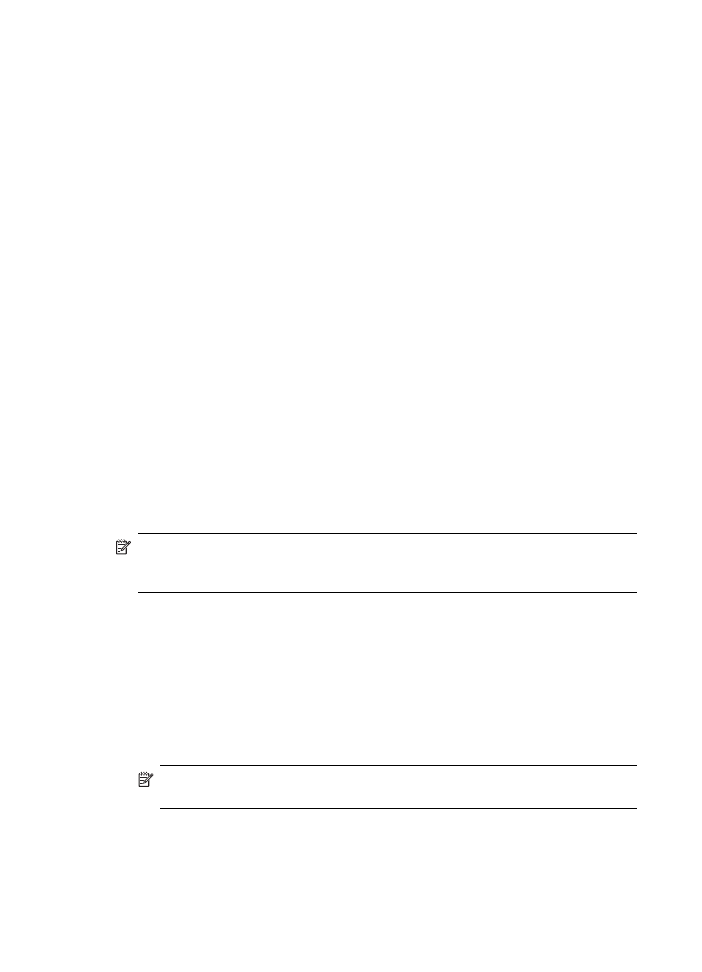
1. Attach an HP Bluetooth adapter to the front USB port of the device.
2. If you are using an external Bluetooth adapter for your computer, make sure your
computer is started and then attach the Bluetooth adapter to a USB port on the
computer. If you have Windows XP with Service Pack 2 installed, the Bluetooth
drivers are installed automatically. If you are prompted to select a Bluetooth profile,
select HCRP, SPP, or BPP.
If your computer has Bluetooth built in, just make sure the computer is started.
3. On the Windows taskbar, click Start, and then click Printers and Faxes.
4. Double-click the Add Printer icon.
5. Click Next, and then select A Bluetooth Printer.
6. Follow the onscreen instructions to finish the installation.
7. Print as you would to any printer.
To install and print using the Widcomm/Broadcom stack
1. Make sure that you have installed the device software on the computer.
2. Attach an HP Bluetooth adapter to the front USB port.
3. Click the My Bluetooth Places icon on the desktop or in the taskbar.
4. Click View devices in range.
5. Once the available devices are discovered, double-click the name of the device to
finish the installation.
6. Print as you would to any device.