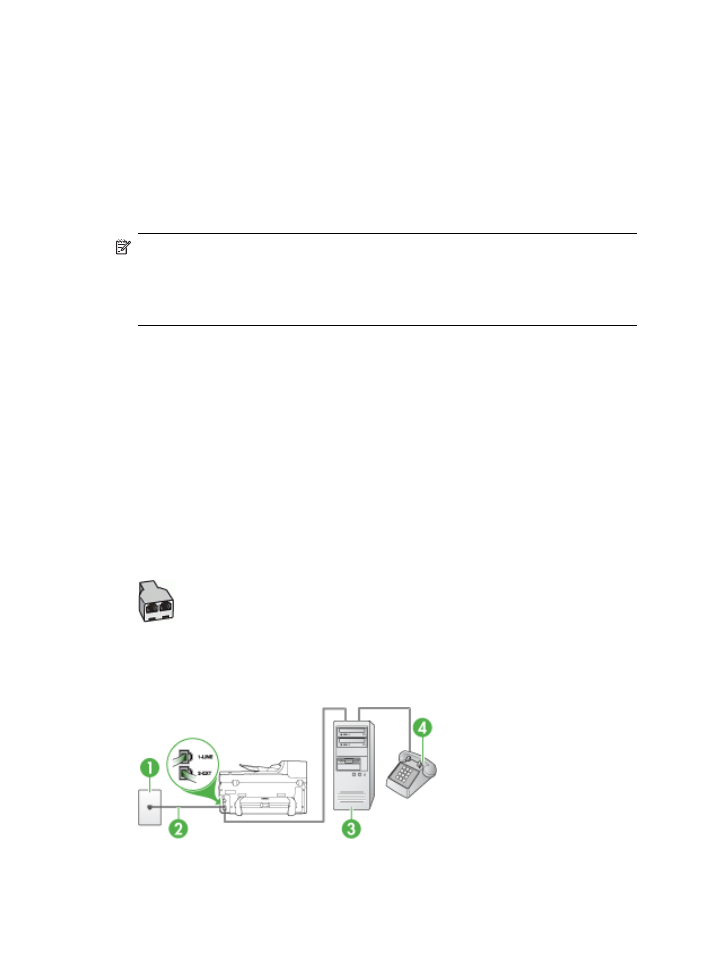
Case K: Shared voice/fax line with computer dial-up modem and voice mail
If you receive both voice calls and fax calls at the same phone number, use a
computer dial-up modem on the same phone line, and subscribe to a voice mail
service through your telephone company, set up the device as described in this section.
NOTE: You cannot receive faxes automatically if you have a voice mail service at
the same phone number you use for fax calls. You must receive faxes manually;
this means you must be available to respond in person to incoming fax calls. If you
want to receive faxes automatically instead, contact your telephone company to
subscribe to a distinctive ring service, or to obtain a separate phone line for faxing.
Since your computer dial-up modem shares the phone line with the device, you cannot
use both your modem and the device simultaneously. For example, you cannot use
the device for faxing if you are using your computer dial-up modem to send an e-mail
or access the Internet.
There are two different ways to set up the device with your computer based on the
number of phone ports on your computer. Before you begin, check your computer to
see if it has one or two phone ports.
•
If your computer has only one phone port, you will need to purchase a parallel
splitter (also called a coupler), as shown below. (A parallel splitter has one RJ-11
port on the front and two RJ-11 ports on the back. Do not use a two-line phone
splitter, a serial splitter, or a parallel splitter which has two RJ-11 ports on the front
and a plug on the back.)
Figure 10-12 Example of a parallel splitter
•
If your computer has two phone ports, set up the device as described below.
Figure 10-13 Back view of the device
Chapter 10
152
Configure and manage
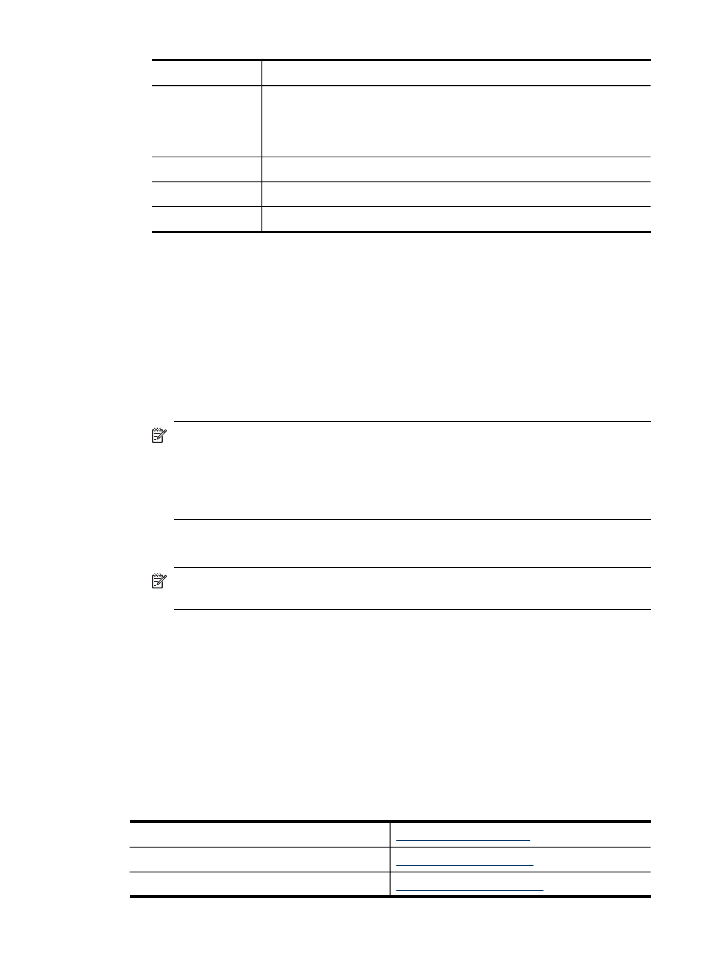
1
Telephone wall jack
2
Use the phone cord supplied in the box with the device to connect to
the 1-LINE port
You might need to connect the supplied phone cord to the adapter
provided for your country/region.
3
Parallel splitter
4
Computer with modem
5
Telephone
To set up the device on the same phone line as a computer with two phone ports
1. Remove the white plug from the port labeled 2-EXT on the back of the device.
2. Find the phone cord that connects from the back of your computer (your computer
dial-up modem) to a telephone wall jack. Disconnect the cord from the telephone
wall jack and plug it into the port labeled 2-EXT on the back of the device.
3. Connect a phone to the "OUT" port on the back of your computer dial-up modem.
4. Using the phone cord supplied in the box with the device, connect one end to your
telephone wall jack, then connect the other end to the port labeled 1-LINE on the
back of the device.
NOTE: You might need to connect the supplied phone cord to the adapter
provided for your country/region.
If you do not use the supplied cord to connect from the telephone wall jack to
the device, you might not be able to fax successfully. This special phone cord
is different from the phone cords you might already have in your home or office.
5. If your modem software is set to receive faxes to your computer automatically, turn
off that setting.
NOTE: If you do not turn off the automatic fax reception setting in your
modem software, the device will not be able to receive faxes.
6. Turn off the Auto Answer setting.
7. Run a fax test.
You must be available to respond in person to incoming fax calls, or the device cannot
receive faxes.
If you encounter problems setting up the device with optional equipment, contact your
local service provider or vendor for further assistance.