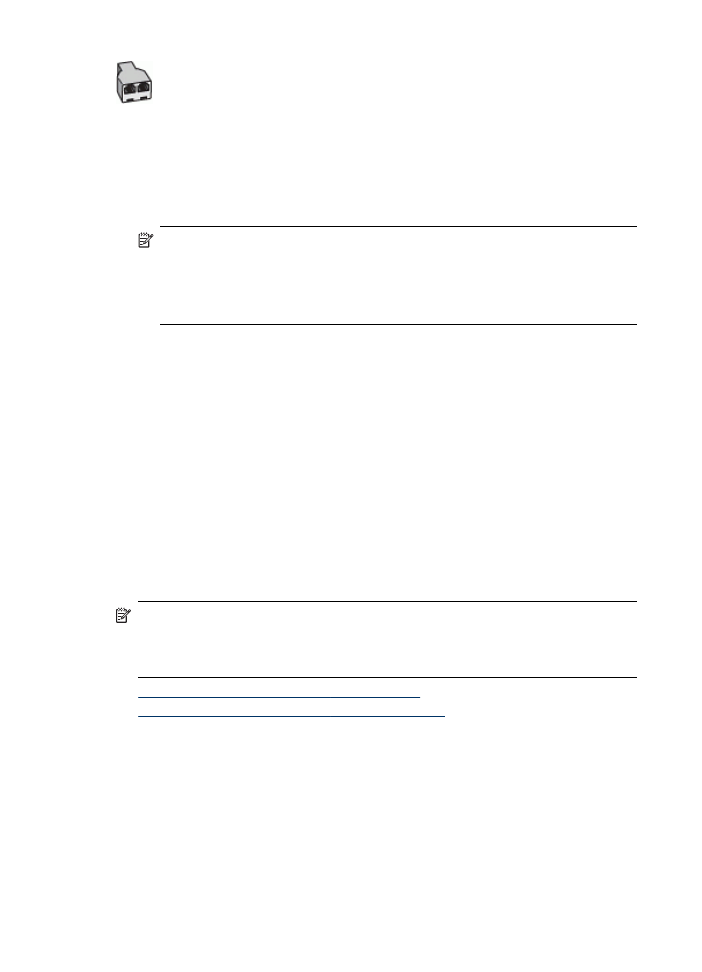
Case H: Shared voice/fax line with computer modem
If you receive both voice calls and fax calls at the same phone number, and you also
have a computer modem connected on this phone line, set up the device as described
in this section.
NOTE: Since your computer modem shares the phone line with the device, you
cannot use both your modem and the device simultaneously. For example, you
cannot use the device for faxing while you are using your computer modem to
send an e-mail or access the Internet.
•
Shared voice/fax with computer dial-up modem
•
Shared voice/fax with computer DSL/ADSL modem
Shared voice/fax with computer dial-up modem
If you use your phone line for both fax and telephone calls, use these instructions to
set up your fax.
There are two different ways to set up the device with your computer based on the
number of phone ports on your computer. Before you begin, check your computer to
see if it has one or two phone ports.
•
If your computer has only one phone port, you will need to purchase a parallel
splitter (also called a coupler), as shown below. (A parallel splitter has one RJ-11
Chapter 10
142
Configure and manage
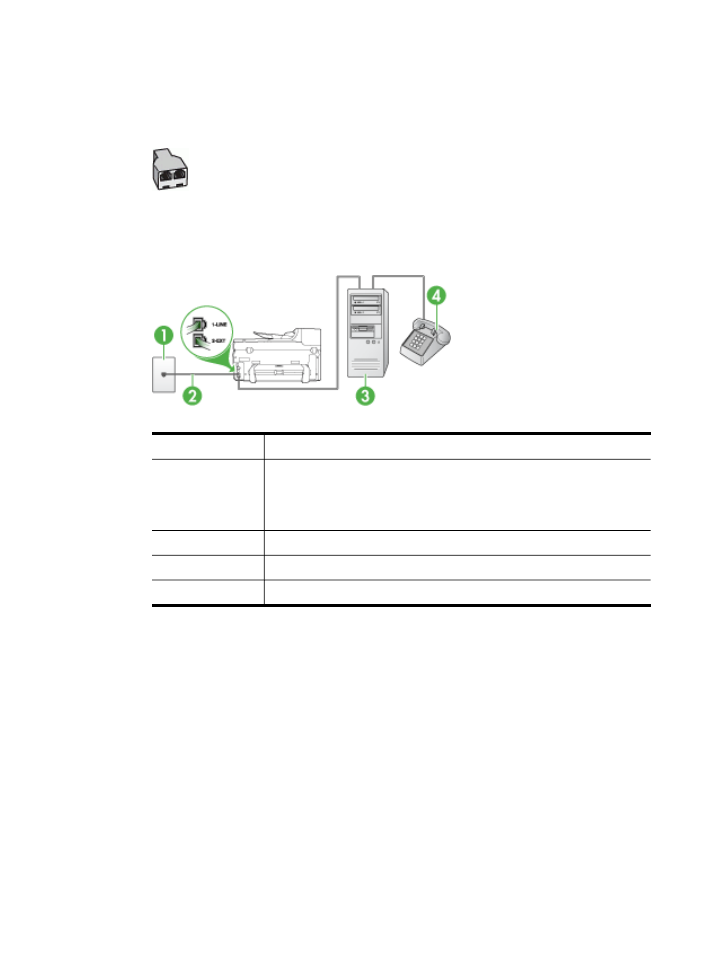
port on the front and two RJ-11 ports on the back. Do not use a two-line phone
splitter, a serial splitter, or a parallel splitter which has two RJ-11 ports on the front
and a plug on the back.)
Figure 10-7 Example of a parallel splitter
•
If your computer has one phone port, set up the device as described below.
Figure 10-8 Back view of the device
1
Telephone wall jack
2
Phone cord provided with the device plugged into the 1-LINE port on
the back of the device
You might need to connect the supplied phone cord to the adapter
provided for your country/region.
3
Parallel splitter
4
Computer
5
Telephone
To set up the device on the same phone line as a computer with one phone port
1. Remove the white plug from the port labeled 2-EXT on the back of the device.
2. Find the phone cord that connects from the back of your computer (your computer
dial-up modem) to a telephone wall jack. Disconnect the cord from the telephone
wall jack and plug it into the parallel splitter.
3. Connect a phone cord from the parallel splitter to the port labeled 2-EXT on the
back of the device.
4. Connect a phone to the parallel splitter.
Set up faxing for the device
143
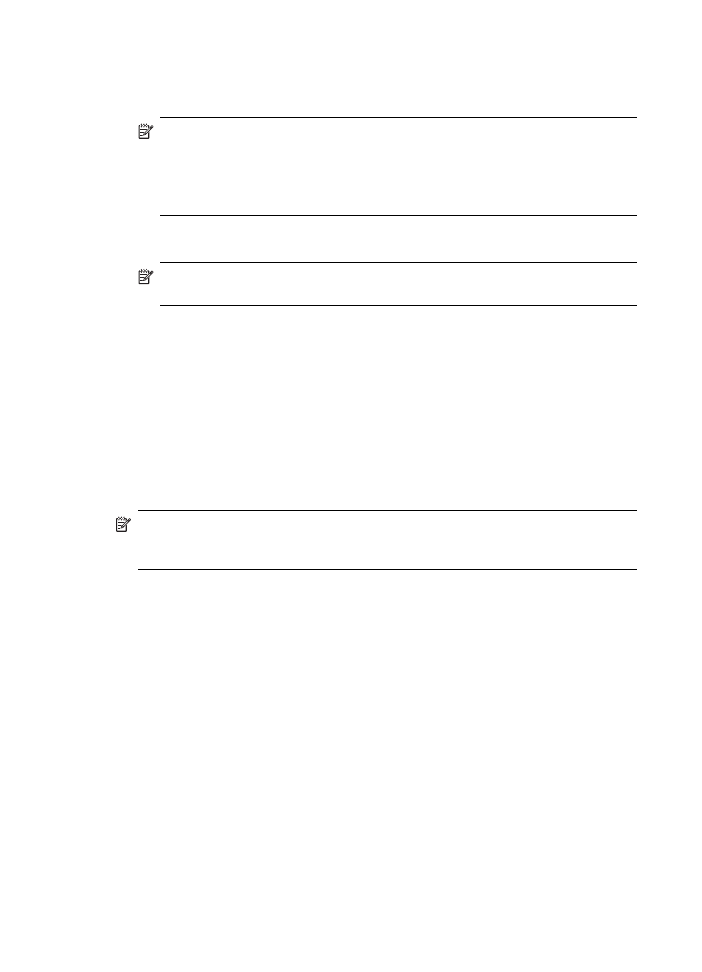
5. Using the phone cord supplied in the box with the device, connect one end to your
telephone wall jack, then connect the other end to the port labeled 1-LINE on the
back of the device.
NOTE: You might need to connect the supplied phone cord to the adapter
provided for your country/region.
If you do not use the supplied cord to connect from the telephone wall jack to
the device, you might not be able to fax successfully. This special phone cord
is different from the phone cords you might already have in your home or office.
6. If your modem software is set to receive faxes to your computer automatically, turn
off that setting.
NOTE: If you do not turn off the automatic fax reception setting in your
modem software, the HP device will not be able to receive faxes.
7. Now you need to decide how you want the device to answer calls, automatically or
manually:
•
If you set up the device to answer calls automatically, it answers all incoming
calls and receives faxes. The device will not be able to distinguish between fax
and voice calls in this case; if you suspect the call is a voice call, you will need
to answer it before the device answers the call. To set up the device to answer
calls automatically, turn on the Auto Answer setting.
•
If you set up the device to answer faxes manually, you must be available to
respond in person to incoming fax calls or the device cannot receive faxes. To
set up the device to answer calls manually, turn off the Auto Answer setting.
8. Run a fax test.
NOTE: If your computer has two telephone ports on the back, you do not need to
use a parallel splitter. You can plug the telephone into the “OUT” port on the
computer dial-up modem.
If you pick up the phone before the device answers the call and hear fax tones from a
sending fax machine, you will need to answer the fax call manually.
If you use your phone line for voice, fax, and your computer dial-up modem, follow
these directions to set up your fax.
If you encounter problems setting up the device with optional equipment, contact your
local service provider or vendor for further assistance.
Chapter 10
144
Configure and manage
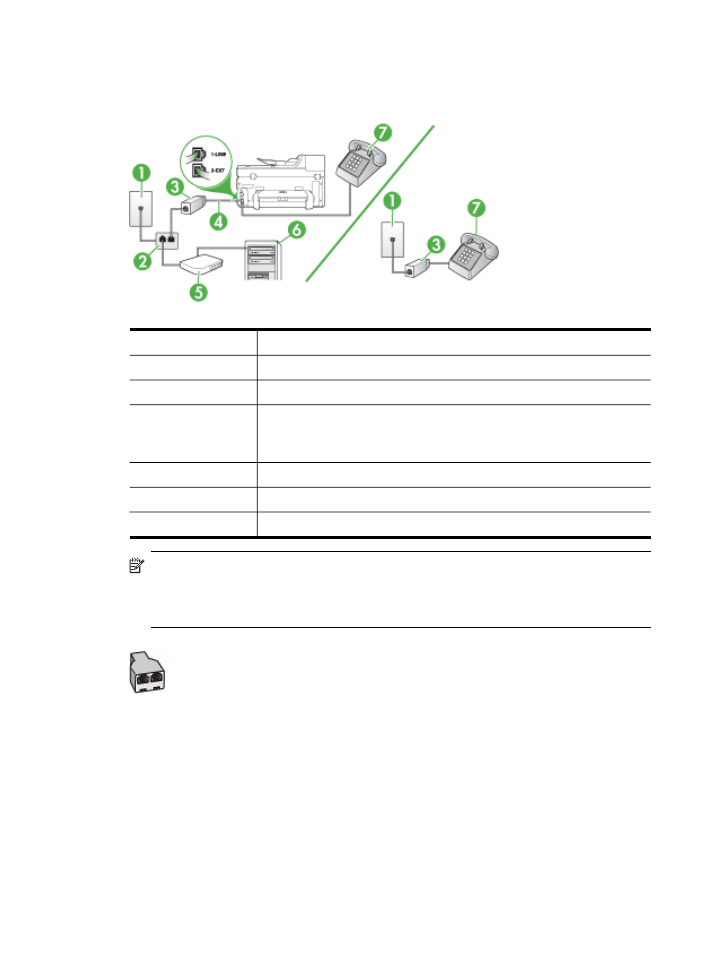
Shared voice/fax with computer DSL/ADSL modem
Use these instructions if your computer has a DSL/ADSL modem
1
Telephone wall jack
2
Parallel splitter
3
DSL/ADSL filter
4
Phone cord supplied with the device
You might need to connect the supplied phone cord to the adapter
provided for your country/region.
5
DSL/ADSL modem
6
Computer
7
Telephone
NOTE: You will need to purchase a parallel splitter. A parallel splitter has one
RJ-11 port on the front and two RJ-11 ports on the back. Do not use a 2–line
phone splitter, a serial splitter, or a parallel splitter which has two RJ-11 ports on
the front and a plug on the back.
Set up faxing for the device
145
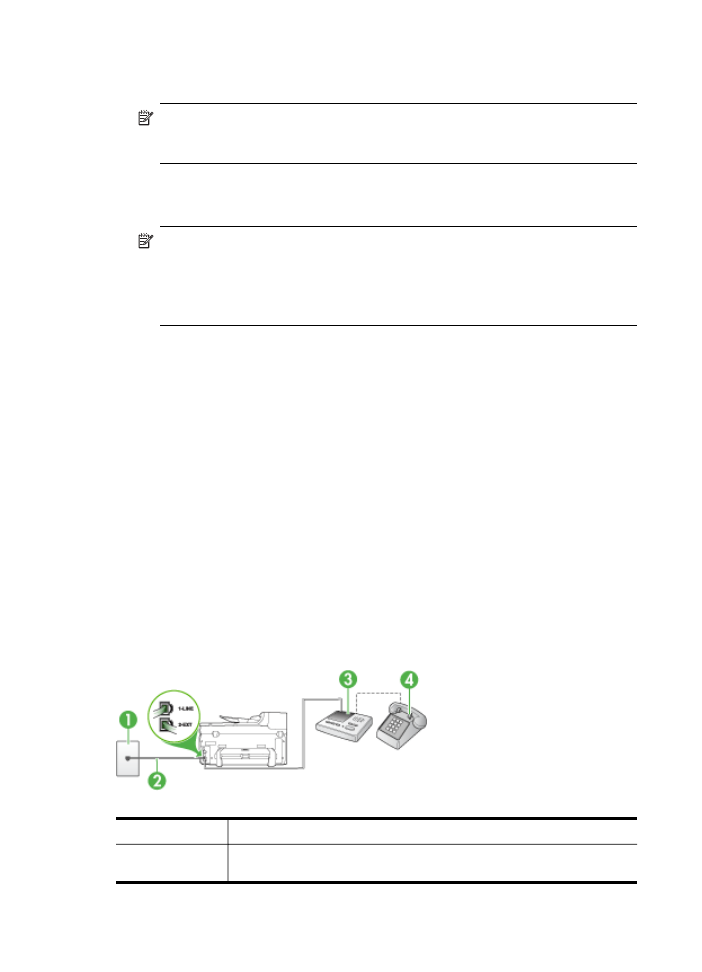
To set up the device with a computer DSL/ADSL modem
1. Obtain a DSL filter from your DSL provider.
NOTE: Phones in other parts of the home/office sharing the same phone
number with DSL service will need to be connected to additional DSL filters,
otherwise you will experience noise when making voice calls.
2. Using the phone cord supplied in the box with the devices, connect one end to the
DSL filter, then connect the other end to the port labeled 1-LINE on the back of the
device.
NOTE: You might need to connect the supplied phone cord to the adapter
provided for your country/region.
If you do not use the supplied cord to connect from the DSL filter to the device,
you might not be able to fax successfully. This special phone is different from
phone cords you might already have in your home or office.
3. If you have a parallel-type phone system, remove the white plug from the port
labeled 2-EXT on the back of the device, and then connect a phone to this port.
4. Connect the DSL filter to the parallel splitter.
5. Connect the DSL modem to the parallel splitter.
6. Connect the parallel splitter to the wall jack.
7. Run a fax test.
When the phone rings, the device automatically answers after the number of rings you
set in the Rings to Answer setting. The device begins emitting fax reception tones to
the sending fax machine and receives the fax.
If you encounter problems setting up the device with optional equipment, contact your
local service provider or vendor for further assistance.