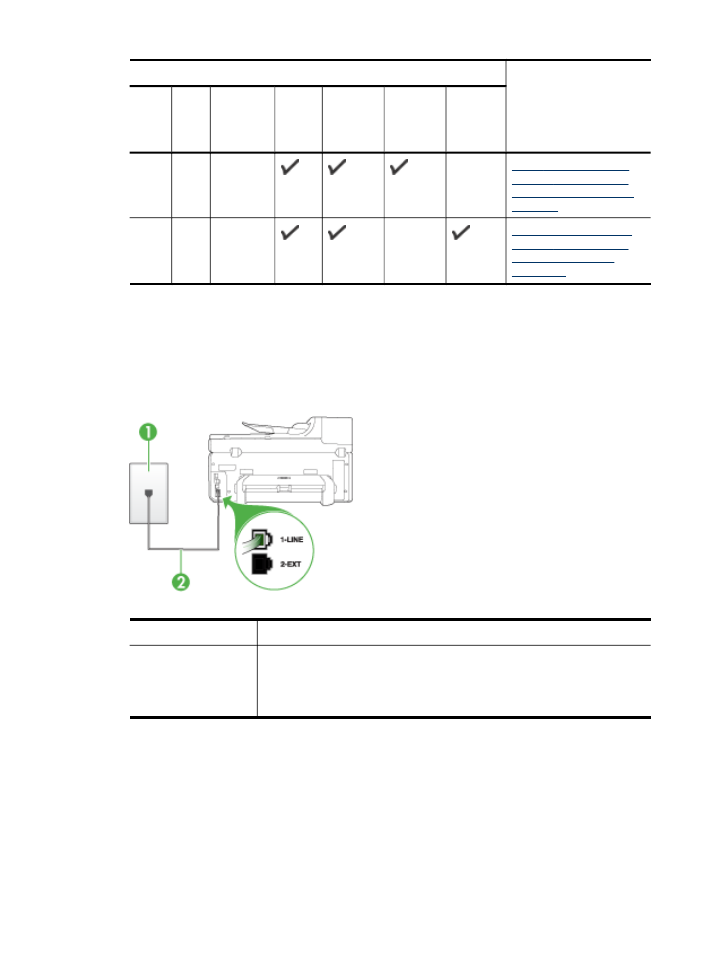
Case A: Separate fax line (no voice calls received)
If you have a separate phone line on which you receive no voice calls, and you have
no other equipment connected on this phone line, set up the device as described in
this section.
Figure 10-1 Back view of the device
1
Telephone wall jack
2
Use the phone cord supplied in the box with the device to connect to
the 1-LINE port
You might need to connect the supplied phone cord to the adapter
provided for your country/region.
(continued)
Set up faxing for the device
133
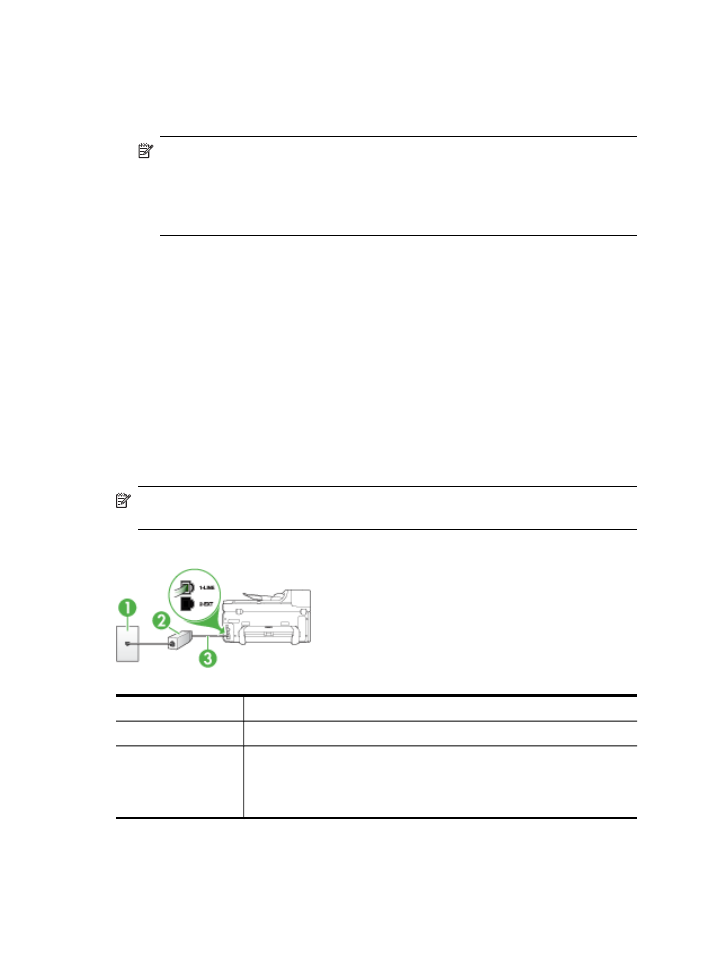
To set up the device with a separate fax line
1. Using the phone cord supplied in the box with the device, connect one end to your
telephone wall jack, then connect the other end to the port labeled 1-LINE on the
back of the device.
NOTE: You might need to connect the supplied phone cord to the adapter
provided for your country/region.
If you do not use the supplied cord to connect from the telephone wall jack to
the device, you might not be able to fax successfully. This special phone cord
is different from the phone cords you might already have in your home or office.
2. Turn on the Auto Answer setting.
3. (Optional) Change the Rings to Answer setting to the lowest setting (two rings).
4. Run a fax test.
When the phone rings, the device answers automatically after the number of rings you
set in the Rings to Answer setting. The device begins emitting fax reception tones to
the sending fax machine and receives the fax.