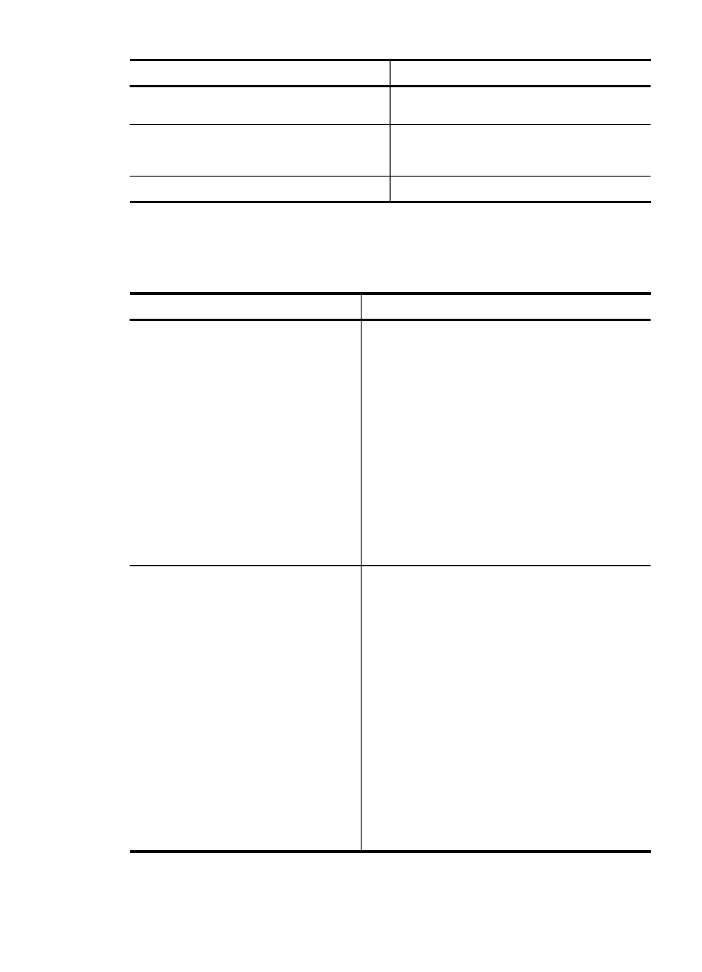
Administer the device
This section provides information about administering the device and modifying
settings.
Use this tool...
to do the following...
Device control panel
•
Language and country/region: Press Setup,
and then open the Preferences menu. If you
do not see your country/region, press 99, and
then find your country/region in the list.
•
Device control-panel volume: Press Setup,
and then open the Preferences menu.
•
Fax sound volume: Press Setup, and then
select Fax Sound Volume.
•
Automatic report printing: Press Setup, and
then open the Advance Fax Setup menu.
•
Set the dial type: Press Setup, and then open
the Basic Fax Setup menu.
•
Set up redial options: Press Setup, and then
open the Advance Fax Setup menu.
•
Set the date and time: Press Setup, press
Tools, and then press Date and Time.
Embedded Web server
•
Set embedded Web server password: Click
Admin Password Setup from the Security
section of the Home tab.
•
Change tray settings: Click the Settings tab,
and then click Paper Handling in the left pane.
•
Perform device maintenance tasks: Click the
Settings tab, and then click Device Services
in the left pane.
•
Language or country/region: Click the
Settings tab, and then click International in
the left pane.
•
Configure network settings: Click Network
Settings from the Connectivity section of the
Home tab.
•
Order supplies: On any tab, click the Order
Supplies button, and then follow the onscreen
instructions.
•
Support: On any tab, click the Support button,
and then select a support option.
(continued)
Manage the device
117
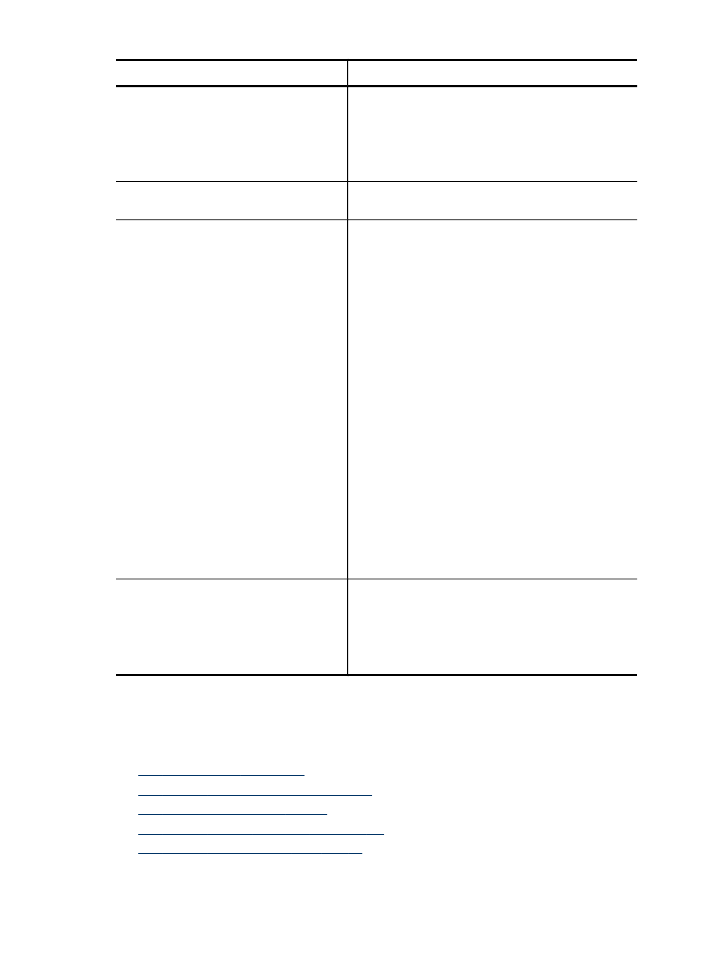
Use this tool...
to do the following...
•
Set the date and time: Click the Settings tab,
click Date & Time in the left pane, type the
necessary values in the fields, and then click
Apply.
•
Configure e-mail alerts: Click the Settings
tab, and then click Alerts in the left pane.
Toolbox (Windows)
Perform device maintenance tasks: Click the
Services tab.
Network Toolbox
View and change network settings. From the
Toolbox, click the Network Settings tab.
•
Change settings: click the Change Settings
button.
•
Run a network diagnostic (to check the
network printer connection):
◦
If the printer is not connected, click
Change Settings, and then click Run
Network Diagnostic.
◦
If the printer is connected, when the
toolbox opens, click the Utilities tab, and
then click Run Network Diagnostic.
•
Change the printer's IP address: In the
Network Settings tab, click Wired or Wireless
tab, depending on the connection, edit the IP
Settings, and then click OK.
•
Change the printer's DNS setting: In the
Network Settings tab, click Wired or Wireless
tab, depending on the connection, edit the
DNS Settings, and then click OK.
•
Print Wireless Network Test Report: In the
Network Settings tab, click the Utilities tab,
and then click Print Wireless Network Test
Report.
HP Printer Utility (Mac OS X)
•
Change tray settings: Click Paper Handling
from the Printer Settings panel.
•
Perform device maintenance tasks: Open
the Information and Support panel, and then
click the option for the task that you want to
perform.