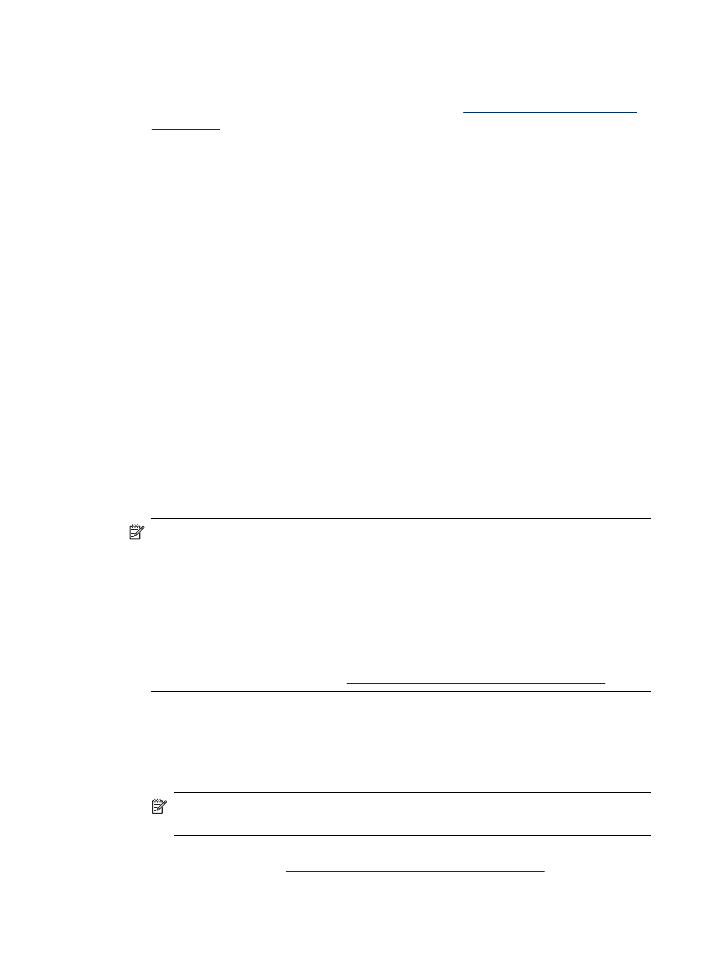
Install the device in a pure IPv6 network environment
If you are connecting the device to a Windows XP or a Windows Vista computer on a
pure IPV6 network, follow these instructions to install the printer driver.
NOTE: If you attempt to install the device software from the Starter CD, you will
not be able to find the device and complete the software setup.
NOTE: In pure IPv6 network environment, only the printer driver and Digital Direct
Filing are available. Other device software features such as Toolbox and Solution
Center will not be available.
NOTE: When you are operating in an IPv6 network, the display will not show any
wireless connection and it will show "No Link" when you view the Network Wireless
summary. To view the wireless network settings, print a Network Configuration
page. For more information, see
Understand the network configuration page
.
To install the printer driver on Windows XP
1. Connect the HP device to your network.
2. Install the HP Standard TCP/IP port monitor from the util\ipv6 folder on the Starter
CD.
NOTE: Click Next, if you see a dialog stating that the device cannot be
identified.
3. Print a network configuration page from the device to obtain the IP address. For
more information, see
Understand the network configuration page
.
Configure the device (Windows)
159
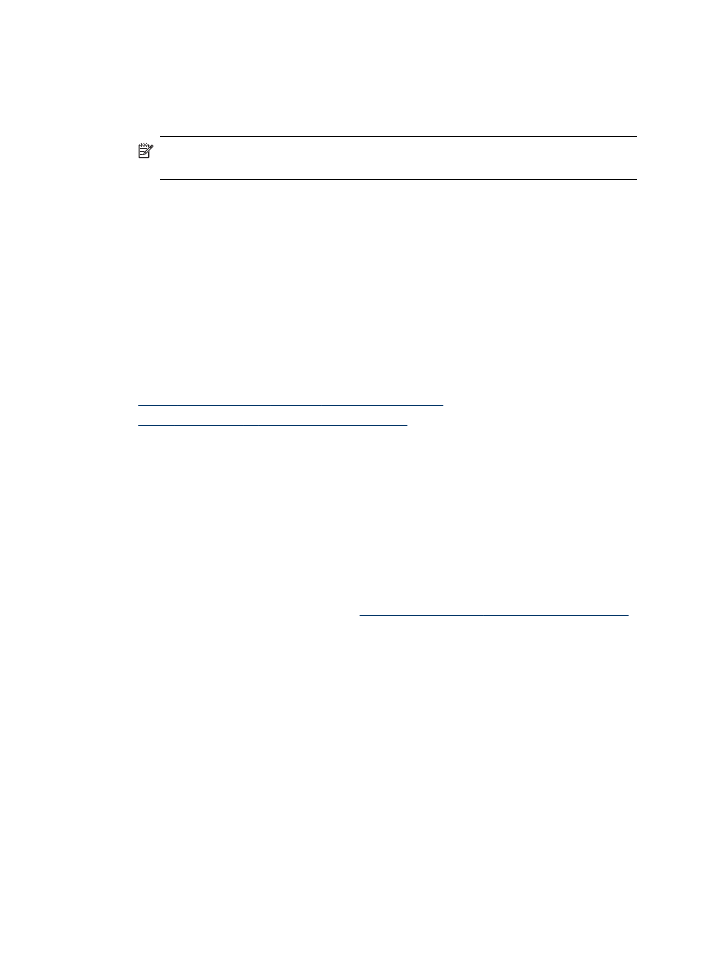
4. In the Windows Add Print Wizard, create a local printer and select HP Standard
TCP/IP Port.
5. When prompted, type the Stateless IPv6 address of the HP device printed on the
Network configuration page. For example, 2001:DB8:1::4A50:33GFF:FE32:3333.
NOTE: The device status is not available in pure IPv6 network environment
running Windows XP.
To install the printer driver on Windows Vista
1. Click Start and then Network.
2. Right-click on the device you are installing, and then click Install.
3. When prompted for the printer driver, select the root level of the Starter CD.